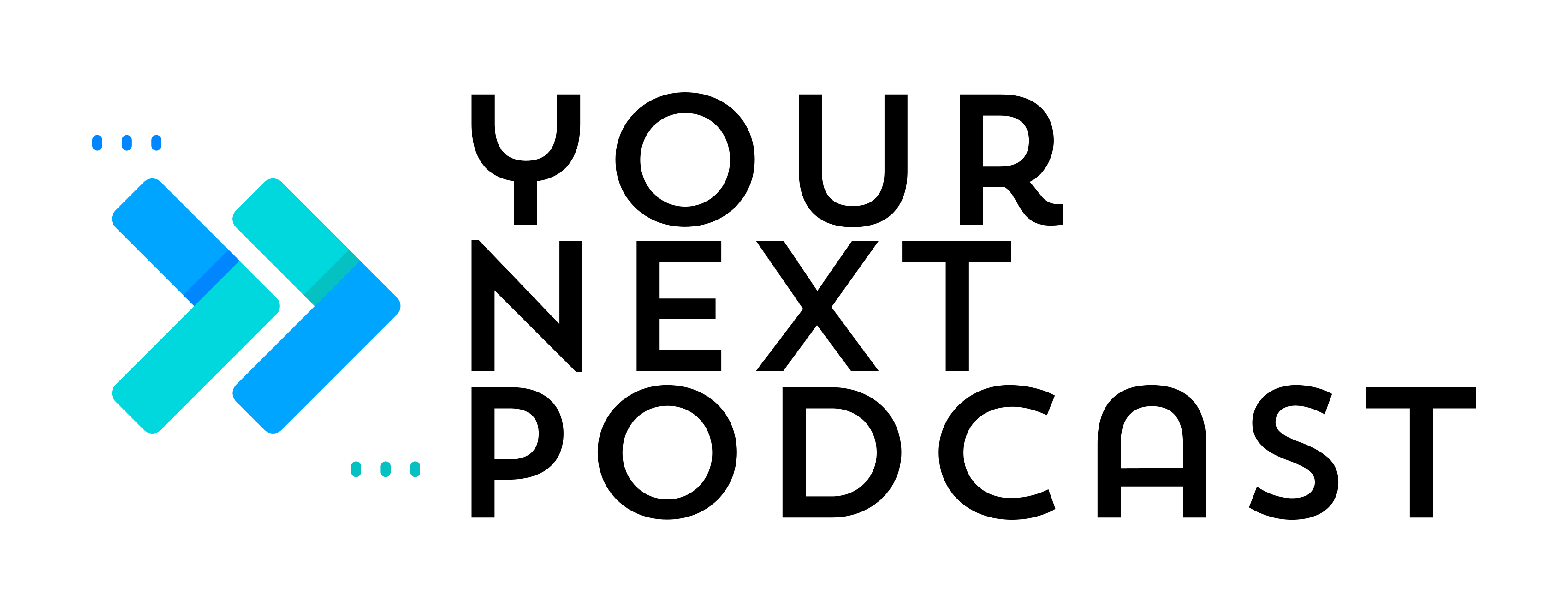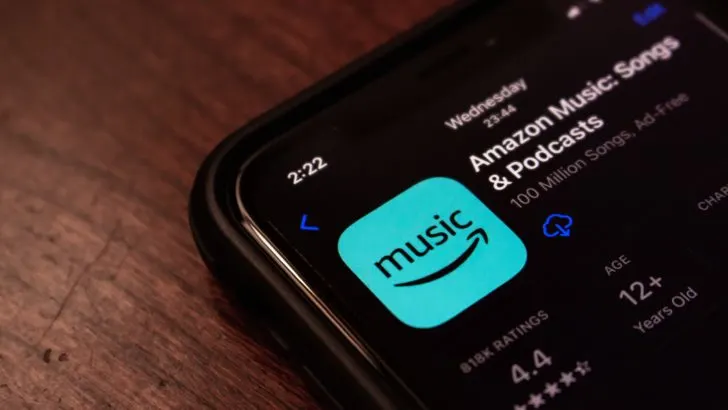There are so many platforms that you can listen to your favorite podcasts on these days. Some platforms even have exclusive podcasts that you can only listen to on one specific platform. Some platforms only offer a few thousand to choose from while others clock in over 3 million podcasts to listen to.
Podcasting has been around for a long time, with Apple supporting podcasts back in 2005 through iTunes. While Apple Podcasts got an early start in the game, there may be some benefits to looking at other podcast platforms.
One of the newer contenders is Amazon Music, which launched podcasts on its platform in 2020. Though Amazon Music jumped into the podcast game a bit late compared to Apple Podcasts, you may find that Amazon Music’s platform will better suit your needs.
Why Listen To Podcasts on Amazon Music
Amazon Music may have some perks when it comes to podcasts that you already listen to. For instance, you can listen to Top Podcasts early and even ad-free if you are on the Amazon Prime tier of Apple Music.
This tier of Amazon Music is free if you already have an Amazon Prime subscription.
You can find the complete list of podcasts that you can listen to ad-free here. You’ll also see Amazon Exclusive podcasts as well as early access podcasts in this list.
How To Listen To Podcasts on Amazon Music
Open up your Amazon Music App and make sure you are on the Home screen. At the top of this screen, you’ll see two options, Music and Podcasts.
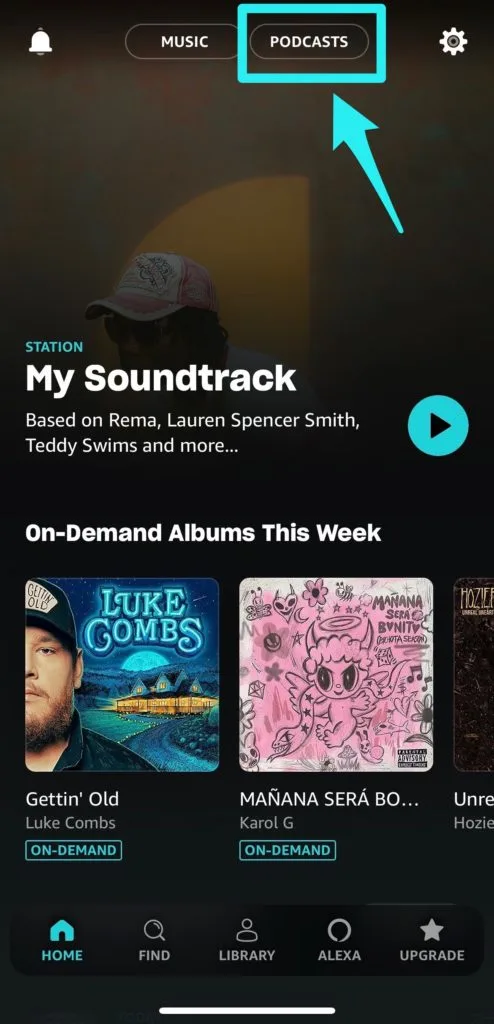
Once you click Podcasts you’ll be taken to a screen called “Explore Podcasts”. On this screen, you’ll see a few options including Podcast Previews, Ad-Free Podcasts, Early Access Podcasts, and Podcasts by Genre just to name a few.
If you can’t find something quite right for your listening pleasure on the “Explore Podcasts” screen, you can click on the Find option at the bottom of the screen and type in keywords to try to find something that you would be interested in.
Your search result will return with Top Results, Podcasts, and Podcast Episodes. The downside to using Amazon Music is that the search results might return with Albums, Artists, and Songs. The platform doesn’t have a way that you can only search the podcast library, so I recommend adding “podcast” to your keywords. I wouldn’t be surprised if Amazon launches a different app that is strictly podcast-focused in the near future.
How To Follow and Add Podcasts to the Library
Adding podcasts to your Library is pretty simple. You just need to click the Follow button and the podcast will be automatically added to your library
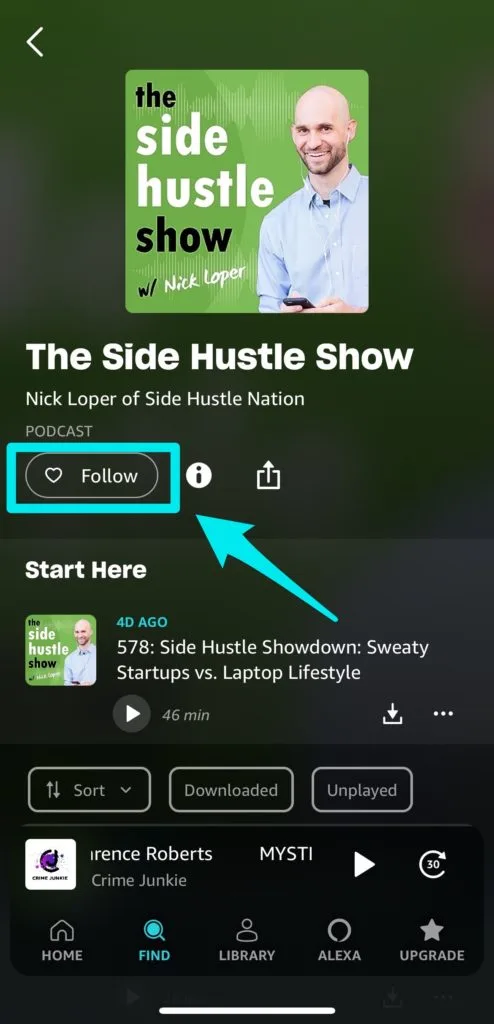
Amazon Music currently doesn’t have an option to automatically download new podcast episodes that are in your library like some of its competitors, but you still have the option to manually download an episode so that you can listen to it offline.
How to Add Podcast Episodes to Playlist
You can also create a “mix” of podcast episodes by adding them to your Playlist. Simply navigate to the episode that you want to listen to later, click the three dots beside it, and click “Add to Playlist”.

Amazon Music Car-Mode
Car mode makes it easier for you to access your favorite podcasts (and songs) while you are driving with a simplified screen and large buttons. It also puts Alexa in the top right of your screen making it easier to access while you driving.
When I first started using car mode, I was a bit disappointed at how simple it was and decided that switching back to the normal screen was easier until I learned that I could set presets.
Setting presets puts you in control of what shows up on the car mode screen, as opposed to Amazon Music guessing what you want to listen to.
Setting presets does require a bit of work prior to getting in the car since you have to set them in the normal view.
To add a podcast show to your presets, navigate to your Library and press the three dots beside the show. You’ll see “Add Show to Presets” with the car symbol beside it:
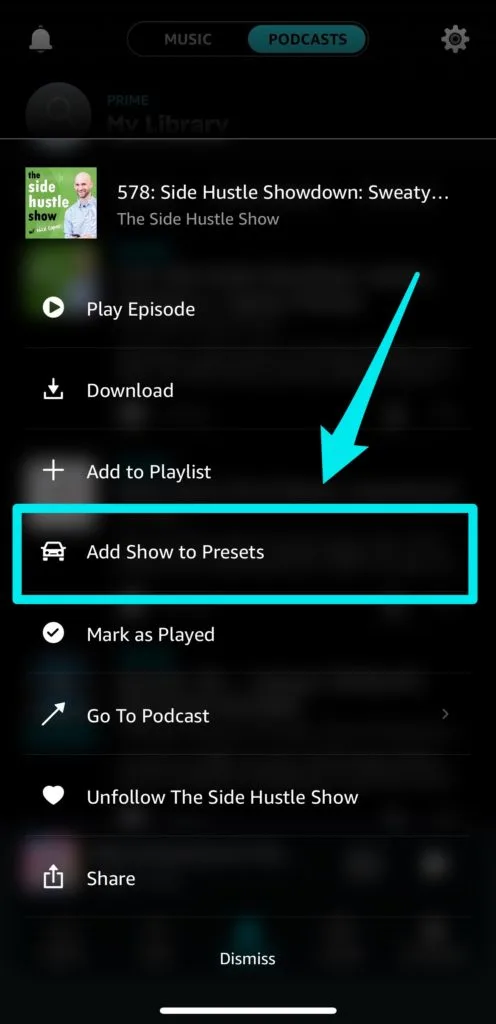
It’s that simple. The show is now added to your presets in car mode.
If you forget to program your playlists or presets, you can always ask Alexa to play the latest episodes of your favorite podcasts.
If you haven’t used Amazon Music to check out your favorite podcasts, you should check to see if you can listen to any of them ad-free or early.
Car mode is also a unique cool feature if safety and podcast listening are your top concerns while driving. Let us know if you use Amazon Music and which features are your favorite!