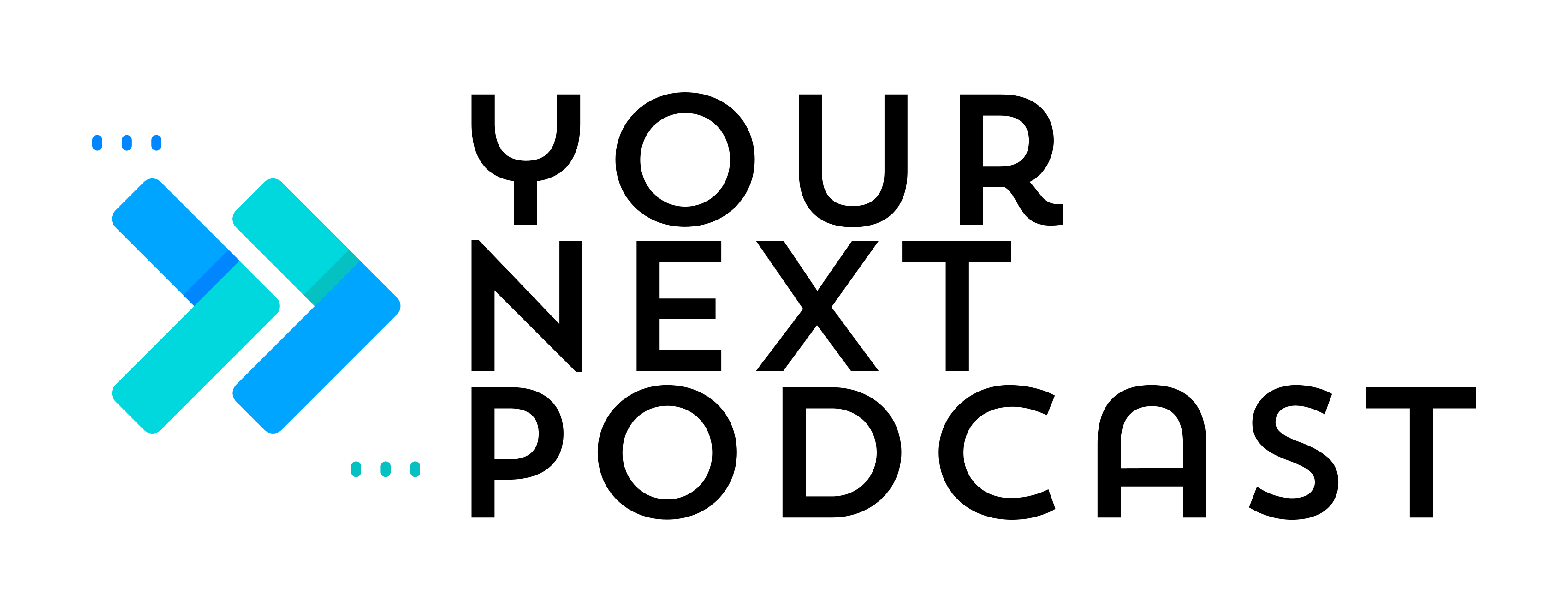There’s nothing more annoying than pulling up to the gym, excited to catch up on your favorite podcast, only to find out that your AirPods aren’t working correctly.
If you are seeing a blinking orange light on your AirPods case, don’t panic! It could be a very easy fix.
While I definitely think that the AirPods Pro are one of the best wireless headphone options to listen to podcasts, that doesn’t mean that they are flawless.
AirPod Indicator Lights
The indicator lights are a great way to let you know that something might be wrong with your AirPods, but it doesn’t tell you exactly what is wrong.
Your indicator lights can have a different meaning when your AirPods are in the case versus when the AirPods are outside of the case. They can also have a different meaning when its a solid light versus when it is a blinking light.
Solid Orange/Amber Light (with AirPods in case)
A solid orange/amber light when your AirPods are in the case usually isn’t a cause for concern and just means that your AirPods are charging inside the case.
Solid Orange/Amber Light (AirPods NOT in case)
A solid orange/amber light when your AirPods are NOT in their case means that your case won’t be able to fully charge your AirPods the next time you put them in. Now would be a good time to charge up your AirPods case.
Blinking Orange Light
A blinking orange light generally means that there is some sort of pairing error between your AirPods and your phone.
Reasons for Pairing Error/Blinking Orange Light
You could be experiencing a pairing error for a few reasons:
- If you have more than one set of AirPods, it’s possible that you put the wrong pair in the wrong case. This can “confuse” the iPhone and register as a pairing error.
- Outdated IOS firmware
- Extremely low battery levels on your iPhone or AirPods
How to Fix Blinking Orange/Amber Light AirPods
Luckily, fixing a blinking orange light is usually accomplished by taking one of the steps below.
1. Charge your iPhone and AirPods
Completely charge your AirPods and charge your iPhone to at least 50% to ensure that they both have enough battery.
If your AirPods case is still blinking orange and not charging up your AirPods, then it is likely that something is wrong with the actual Airpods case. If that is the case, then proceed to step #2.
2. Thoroughly (but carefully) clean your AirPods and Airpods Case
Over time, dirt, sweat, ear wax, and other debris can affect your AirPods and charging case. Carefully clean your AirPods and case (including the charging port) with a soft clean lint-free cloth.
You can slightly dampen the cloth with water or alcohol for a deeper clean, but be sure not to dampen the cloth too much.
3. Try restarting your iPhone
You may think that the problem is with your AirPods but it could actually be with the phone. Just to rule out the phone, try restarting your iPhone to see if things reconnect properly
4. Reset your AirPods
To reset your AirPods, follow the directions below:
- Place both AirPods in the case
- Keep the top of the case open and hold down the button in the back for 15 seconds or until you see the indicator light start blinking.
- Once you’ve reset your AirPods you are back in pairing mode. Follow Step 5 to pair your AirPods back to your Phone
5. Reconnect AirPods
To reconnect your AirPods go to the Settings App -> Bluetooth and find your AirPods under “Other Devices” at the bottom of your screen.
Your Phone may also detect the AirPods and you’ll see a connect screen automatically pop up. Just click the connect button and the screen will update when your AirPods have been successfully connected.
6. Check for Firmware updates
Make sure that your iPhone and your AirPods are both on the latest Firmware update. You can make sure your iPhone is on the latest update by going to the Settings app -> General -> Software Update.
Firmware updates are usually automatically delivered to your AirPods while they are charging and in range of your iPhone. You can check if your AirPods are on the latest update by going to Settings > Bluetooth, then tap the Info button next to your AirPods connection. You’ll see a firmware version that you’ll need to compare against the Apple site to make sure it’s up to date.
If it’s not up to date, try charging your AirPods and overnight within Bluetooth distance of your iPhone so that it can send the update.
7. Contact Apple Support
If all else fails, I definitely recommend contacting Apple support. Apple has one of the best support teams that I’ve ever seen and they genuinely seem like they want to help you solve the problem.
They may also have some additional pointers to get rid of the blinking orange light on your AirPods.
Apple’s main contact number is 1-800-275-2273.
Conclusion
Hopefully, at this point, that pesky orange light is no longer blinking and you are able to use your AirPods. Since the indicator light isn’t very specific, you may have gone through a few of the steps to get it fixed.
The good news is that now you know what to do in case it happens again!