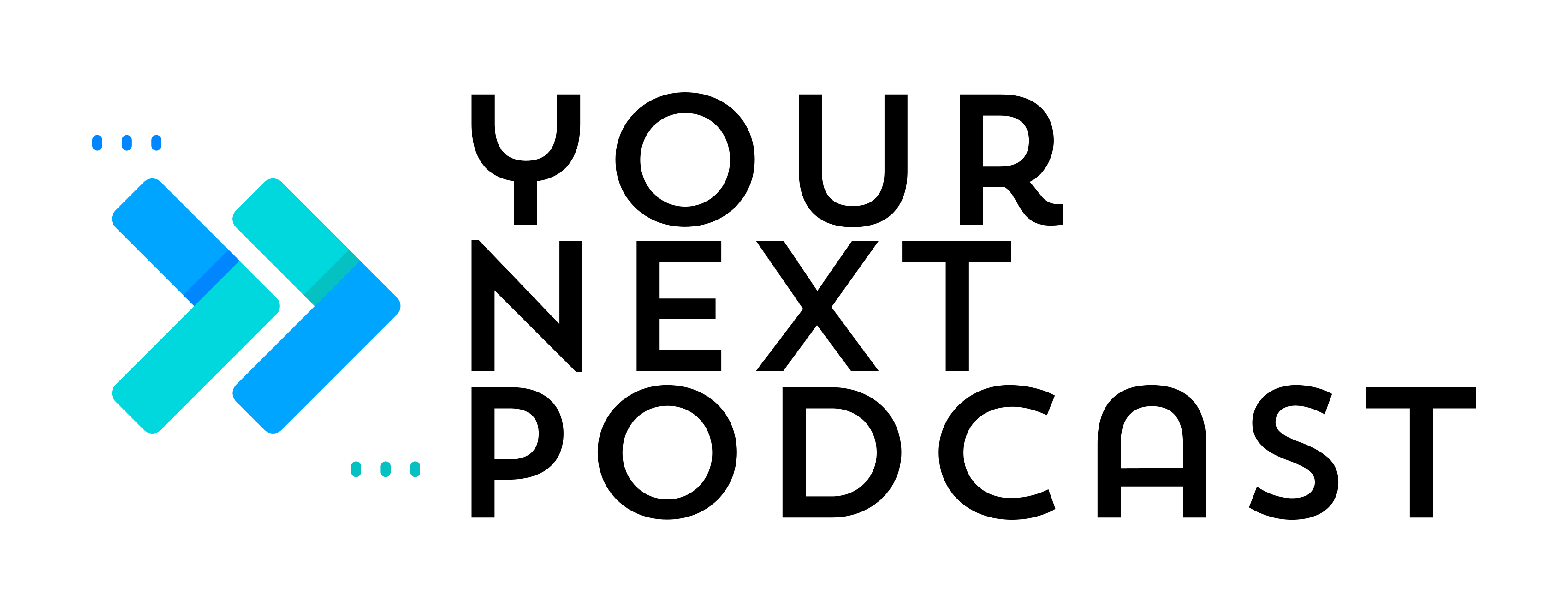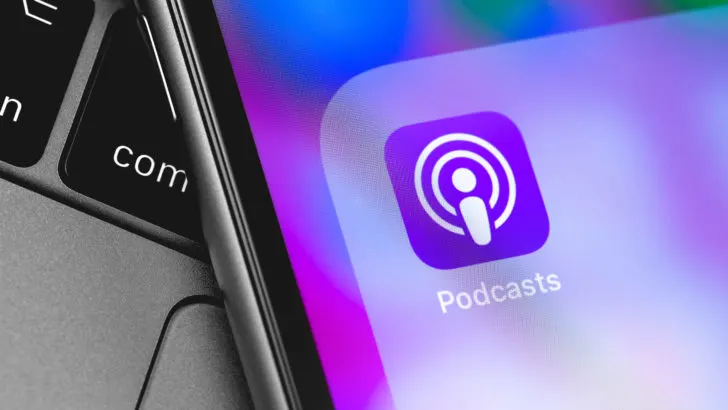Podcasts are my saving grace while I’m working out, grocery shopping, cleaning up or traveling. I learn so many new things when I listen to podcasts and I feel more productive when I am multi-tasking.
Automatically downloading new episodes guarantees that I always have new podcast episodes on my phone in case I’m in an area with spotty signal. It’s also a good visual to know which podcast shows I need to catch up on.
If you want to learn more about how to automatically download new podcast episodes on Apple Podcasts, then you’re in the right place!
Why Do You Need To Automatically Download Your Favorite Podcasts
Having your favorite podcasts in your library is a good start, but there may be times when it is beneficial to have your podcasts automatically downloaded to your phone instead.
If you travel a lot, I would definitely have your favorite podcasts set to automatically download. I can’t tell you the number of times I was getting ready to board a plane and I realized that I forgot to download podcast episodes to listen to during the tri.
I’m usually rushing as I’m boarding the plane to download a couple of podcast episodes over my network’s cellular data. Downloading podcast episodes over your cellular data can really eat into your monthly allowance if you aren’t careful.
Your iPhone has the ability to automatically download episodes only when it is connected to wifi, so new episodes will download when you are at home or connected to any wifi.
There’s no need to worry about space on your device because Apple already has a setting where you can limit the amount of episodes that are on your phone! But first, let’s go over how to follow and automatically download new podcast episodes on Apple Podcasts.
How To Follow Podcasts on Apple Podcasts
In your Apple Podcasts app, choose the Browse or Search function at the bottom of the screen to look for podcasts that you might be interested in.
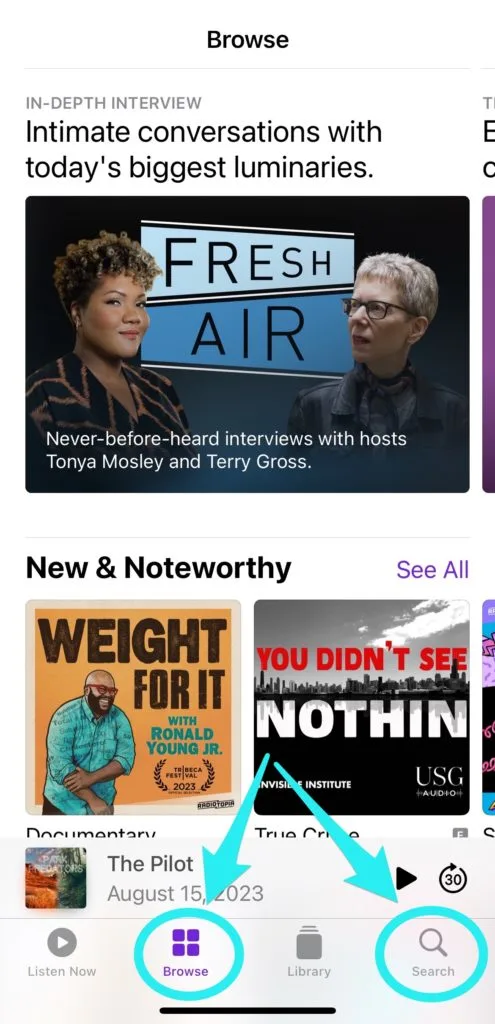
Once you find a podcast that you are interested in, just click the +Follow button at the top right of the screen.
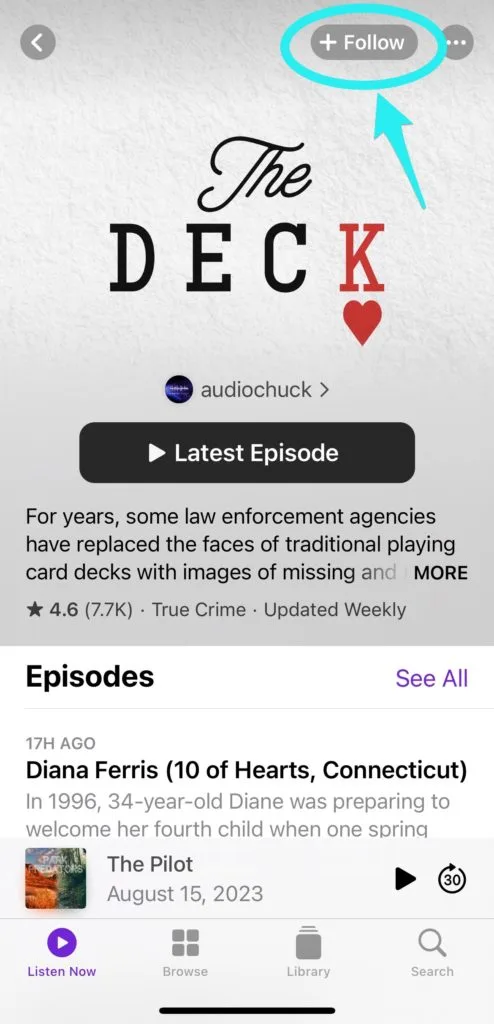
By default, if you follow a Podcast show, it will be set to automatically download podcast episodes to your library so you are all good to go!
If you are worried about storage space, keep reading to know how to adjust those settings so that podcasts automatically delete after a specified amount of time.
How To Automatically Download New Episodes
If you’ve noticed that your favorite new episodes are in your Library, but you aren’t able to listen to them when you are disconnected from wifi or cellular data, automatic downloads may be turned off. Don’t worry, its really easy to turn back on!
Open your Apple Podcasts App and navigate to your Library. Once you are in your library, pick the show that you want to automatically download episodes on.
Go to the top right corner and click on the down arrow. Click the option to “Turn On Automatic Downloads”.
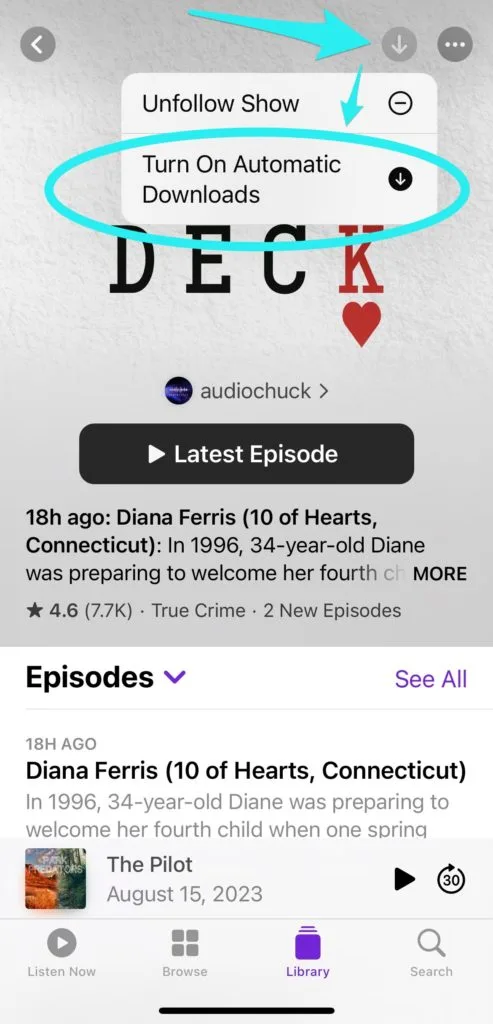
You’re all set! New podcast episodes for this show will now automatically download.
How to Limit How Many Episodes are Downloaded
When you are downloading a bunch of episodes a week like I do, it can really clog up your iPhone if you aren’t careful. I wish I could tell you that I was a super organized person that always deleted unnecessary pictures and videos, but I’m definitely not.
Luckily, Apple Podcasts makes it easy for me to keep my podcast episodes in order by giving me control over how many episodes of each show are on my phone.
Limit Automatic Downloads across all Podcast Shows
There are two places that you can adjust the settings on your phone. If you are looking to adjust the setting for all of the podcasts that you currently have downloaded on your phone, then navigate to your Settings App -> Podcasts -> scroll down to Automatically Download:
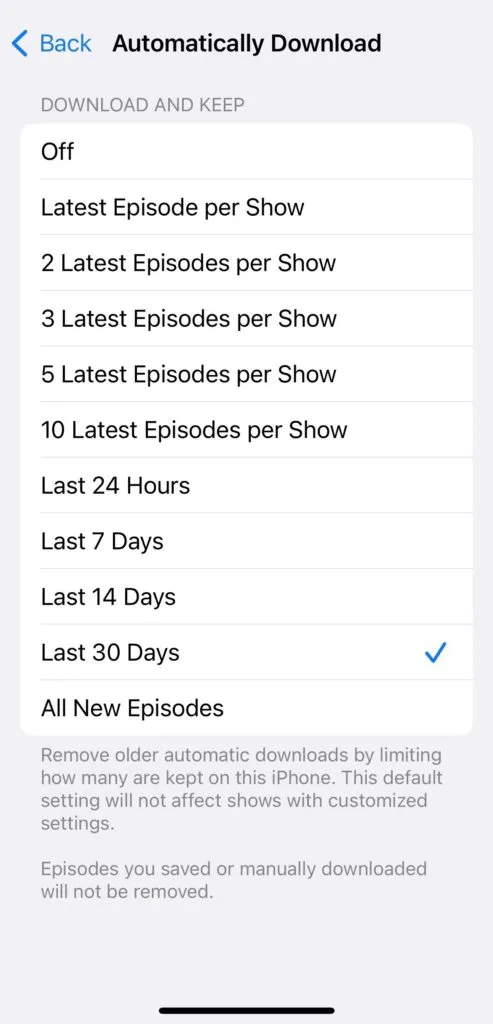
Here, you’ll see all the options you have for Automatic Downloads.
Note: If you change this setting it will effect all podcast episodes that were automatically download. For instance, if you choose the “Last 14 Days” option and you have podcast episodes that automatically downloaded 60 days ago, then all episodes older than 14 days will be deleted. Apple will prompt you about this before you move forward.
This will NOT effect any episodes that you manually downloaded.
Limit Automatic Downloads on Specific Podcast Shows
If there are only a few podcast shows that you would like to limit the automatic downloads on, then you can do that on a show by show basis.
In your Apple Podcasts app, click on the show that you want to limit downloads on in your Library. In the top right corner, click on the three dots ![]() -> Settings -> Automatically Download.
-> Settings -> Automatically Download.
You’ll see the same settings that you saw in the Settings App, but this time it will only apply to this specific episode.
I really hope this article helped you learn all about Apple Podcasts’ automatic download feature! Let us know what you think about this feature or if you prefer to manually download your favorite podcast episodes.